1. Create a new VM, select "Microsoft Windows 11/2022/2025" as Guest OS. Attach VirtIO driver ISO and enable the "Qemu Agent" in the System tab.
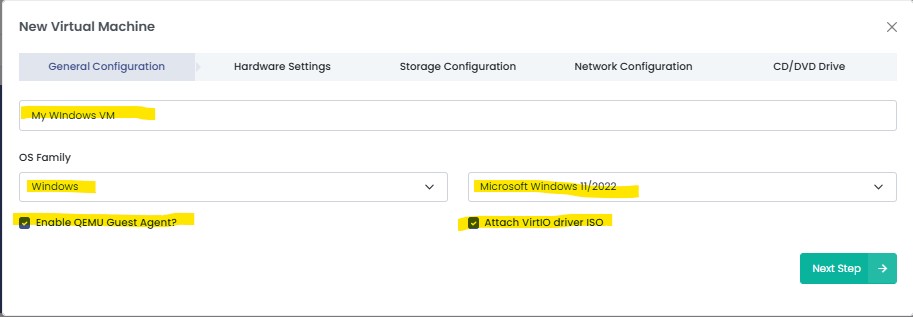
2. Configure your cpu, memory disk and network settings as needed
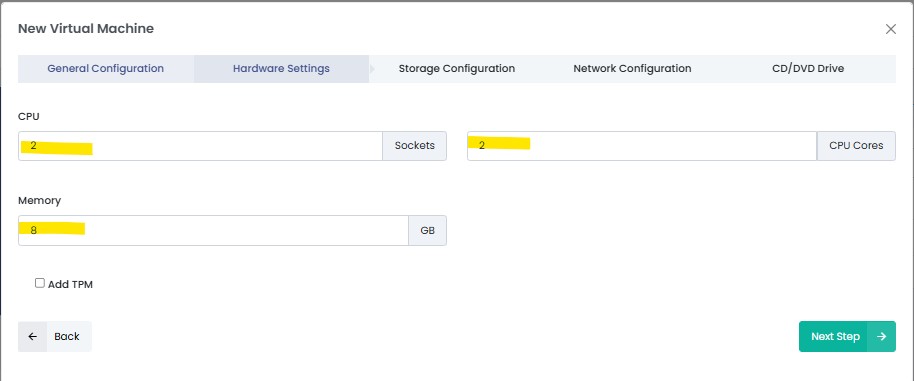
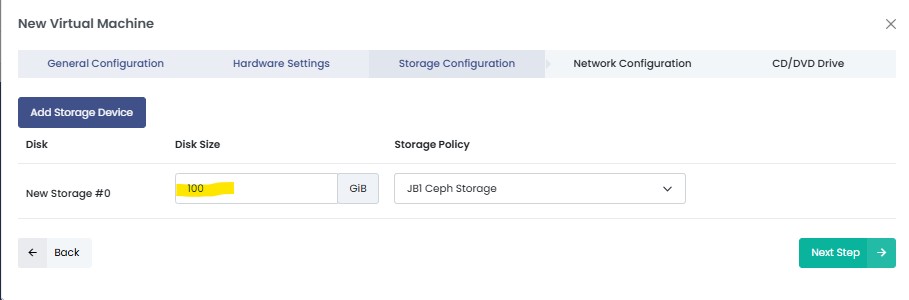
Select VirtIO NIC Model
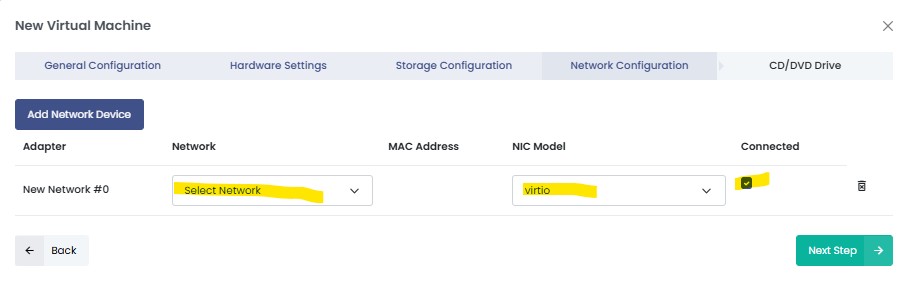
3. Add a CD/DVD Drive and load the ISO of the Windows version you wish to install.
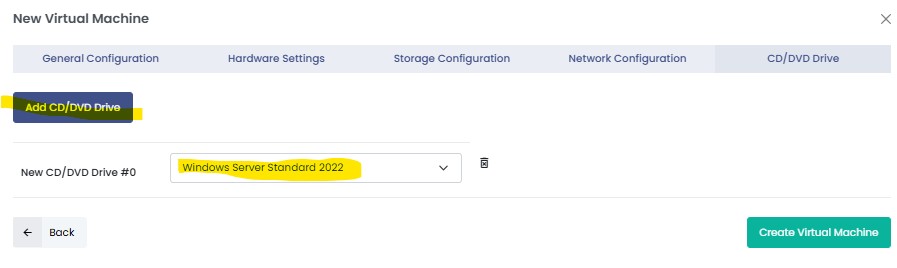
4. Create Virtual Machine
5. After starting your VM, launch the console
6. Follow the installer steps until you reach the installation type selection, where you need to select the disk to install the OS on.
7. Now click "Load driver" to install the VirtIO drivers for hard disk and the network.
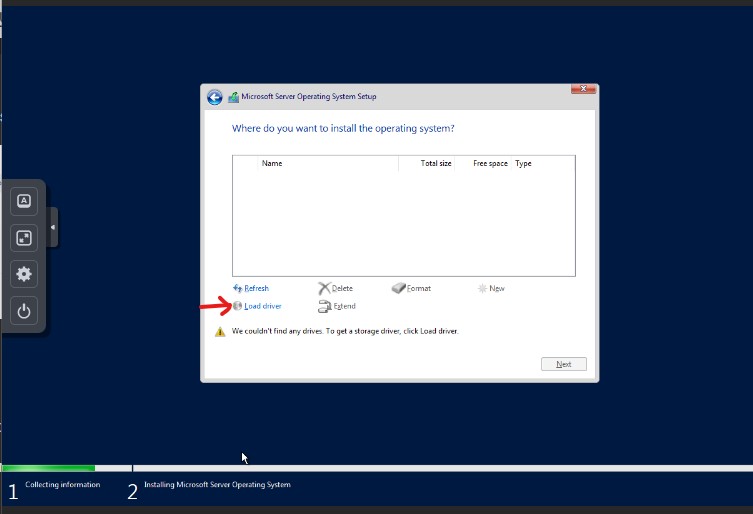
8. Hard disk: Browse to the CD drive where you mounted the VirtIO driver and select folder "vioscsi\2k22\amd64" and confirm. Select the "Red Hat VirtIO SCSI pass-through controller" and click next to install it. Now you should see your drive. If you are not installing Windows server 2022, select the folder that corresponds to the Windows version you are installing.
9. Network: Repeat the steps from above (click again "Load driver", etc.) and select the folder "NetKVM\2k22\amd64", confirm it and select "Redhat VirtIO Ethernet Adapter" and click next. If you are not installing Windows server 2022, select the folder that corresponds to the Windows version you are installing.
10. Memory Ballooning: Again, repeat the steps, but this time select the "Balloon\2k22\amd64" folder, then the "VirtIO Balloon Driver" and install it by clicking next. With these three drivers, you should be good covered to run a fast virtualized Windows Server 2022 system. If you are not installing Windows server 2022, select the folder that corresponds to the Windows version you are installing.
11. Choose the drive and continue the Windows installer steps.
12. When the installation is complete, eject both ISO images from the DVD drives, and you may also remove the 2nd DVD drive.